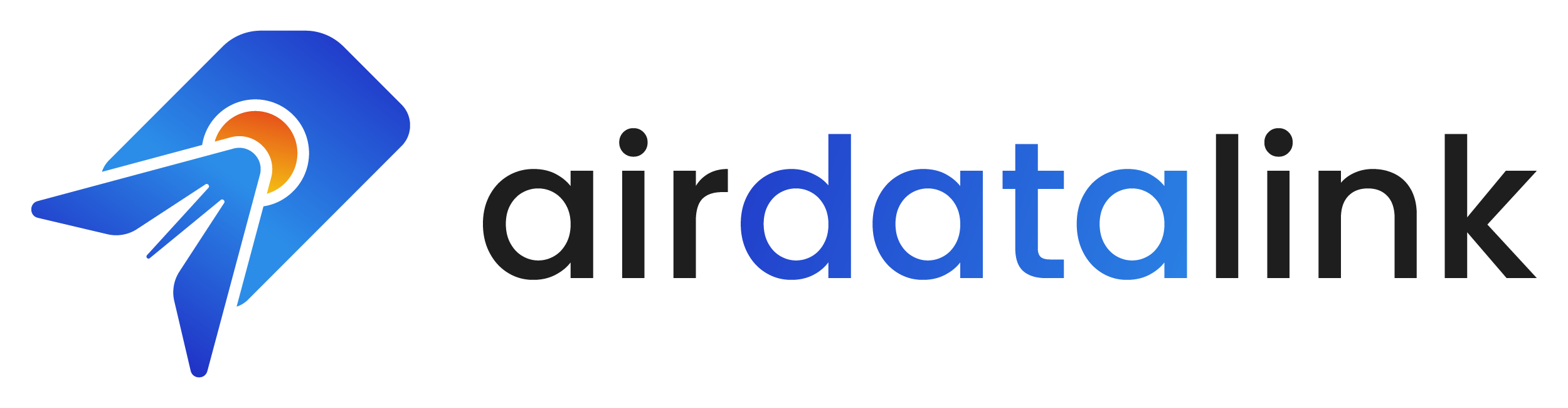eSIM Phone Installation Guide by Device Type
Follow these simple instructions to install and set up your eSIM
Important Notes:
- Do not delete your eSIM profile after installation. Once deleted, it cannot be restored.
- Your phone must be carrier-unlocked to use eSIM.
- When using your eSIM, make sure to disable other SIMs/eSIMs to prevent conflicts.
- Data roaming MUST be enabled for your eSIM to work, even in the destination country.
- iPhone
- Samsung
- Pixel
- OPPO
- HUAWEI
- Xiaomi
- Motorola
iPhone
Learn more about iPhone eSIMImportant: Your phone must be carrier-unlocked to use eSIM. Compatible with(excluding iPhone from China):
- iPhone XR
- iPhone XS
- iPhone XS Max
- iPhone 11
- iPhone 11 Pro
- iPhone 12
- iPhone 12 Mini
- iPhone 12 Pro
- iPhone 12 Pro Max
- iPhone 13
- iPhone 13 Mini
- iPhone 13 Pro
- iPhone 13 Pro Max
- iPhone SE 3 (2022)
- iPhone 14/14 Plus/Pro/Pro Max
- iPhone 15/15 Plus/Pro/Pro Max
- iPhone 16/16 Plus/Pro/Pro Max
How to install an eSIM on iPhone
Scan the QR Code
Label Your eSIM (Optional)
Enable Data Roaming
Important: Make sure to turn on Data Roaming for the eSIM profile:
- Go to Settings > Cellular
- Select your eSIM (labeled as you named it)
- Toggle ON "Data Roaming"
To prevent conflicts, we recommend turning OFF other SIMs/eSIMs when using this eSIM.
Set Up APN (If Required)
- Go to Settings > Cellular > [Your eSIM name]
- Tap "Cellular Data Network"
- Enter the APN provided in your order confirmation email
- Leave username and password fields empty unless specified
- Save and restart your device
Troubleshooting Tips
- If you cannot connect to the network, try manually selecting a network operator instead of using automatic selection.
- Always verify that data roaming is enabled for your eSIM profile.
- Make sure only one SIM is active at a time to prevent conflicts.
- If all else fails, try restarting your device after making changes to the settings.
Samsung
Learn more about Samsung eSIMHow to install an eSIM on Samsung
Scan the QR Code
Confirm and Add Mobile Plan
Enable Data Roaming
- Go to Settings > Connections > Mobile Networks
- Select your eSIM profile
- Toggle ON "Data roaming"
Important: To prevent conflicts, we recommend disabling other SIMs/eSIMs when using this one. Your eSIM will activate once it connects to a network in your destination country.
Configure APN Settings (If Required)
- Go to Settings > Connections
- Tap on "Mobile Networks"
- Select "Access Point Names"
- Make sure your eSIM profile is selected
- Tap "Add" and enter the APN from your order email
- Save and restart your device
Troubleshooting Tips
- If you cannot connect to the network, try manually selecting a network operator instead of using automatic selection.
- Always verify that data roaming is enabled for your eSIM profile.
- Make sure only one SIM is active at a time to prevent conflicts.
- If all else fails, try restarting your device after making changes to the settings.
How to install an eSIM on Pixel
Access Network Settings
- Go to Settings
- Tap "Network & Internet"
- Tap "Mobile network" or "+"
- Tap "Add more"
Download and Scan QR Code
- Tap "Download your eSIM"
- Tap "Next"
- Scan the QR code from your order email
Enable Mobile Data and Roaming
- Turn ON "Mobile data"
- Turn ON "Roaming"
Important: Your eSIM won't work without roaming enabled, even if you're in the correct country. We recommend turning OFF other SIMs/eSIMs to prevent conflicts while using this eSIM.
Configure APN Settings (If Needed)
- Go to Settings > Network & Internet > Mobile network
- Select your eSIM profile
- Tap "Advanced" > "Access Point Names"
- Tap "+" to add a new APN
- Enter the APN details from your order email
- Save the settings and restart your device
Troubleshooting Tips
- If you cannot connect to the network, try manually selecting a network operator instead of using automatic selection.
- Always verify that data roaming is enabled for your eSIM profile.
- Make sure only one SIM is active at a time to prevent conflicts.
- If all else fails, try restarting your device after making changes to the settings.
How to install an eSIM on OPPO
Access SIM Settings
Select eSIM Option
- Select "eSIM"
- Accept the terms and continue
- Select "Add eSIM"
Scan QR Code
- When prompted, scan the QR code from your order email
- Wait for the installation to complete
Enable Data Roaming and Configure Settings
- Enable your eSIM profile
- Turn ON data roaming for your eSIM profile
- Disable other SIMs/eSIMs to prevent conflicts
- Set up the APN if required (refer to your order email for APN details)
Troubleshooting: If your eSIM doesn't connect, try manually selecting a network operator instead of using automatic selection.
Troubleshooting Tips
- If you cannot connect to the network, try manually selecting a network operator instead of using automatic selection.
- Always verify that data roaming is enabled for your eSIM profile.
- Make sure only one SIM is active at a time to prevent conflicts.
- If all else fails, try restarting your device after making changes to the settings.
HUAWEI
Learn more about HUAWEI eSIMHow to install an eSIM on HUAWEI
Access SIM Management
Note: Even if your device only supports one physical SIM card, SIM 1 and SIM 2 options are displayed. The eSIM card is installed in the SIM 2 slot by default.
Add eSIM
- Go to SIM 2
- Select "Add eSIM"
- Scan the QR code received from your order email
Enable Data Roaming
- Enable your eSIM profile
- Enable data roaming for your eSIM (essential for connectivity)
- Disable other SIMs/eSIMs to prevent conflicts
Important: Your eSIM won't work without roaming enabled, even if you're in the correct country.
Configure APN Settings and Troubleshooting
If required, configure the APN (check your order email for details).
If you encounter connectivity issues:
- Try manually selecting a network operator (disable automatic selection)
- Verify that the APN settings match those provided in your order email
- Restart your device after making changes
Note: Your eSIM will activate once it connects to a network in your destination country.
Troubleshooting Tips
- If you cannot connect to the network, try manually selecting a network operator instead of using automatic selection.
- Always verify that data roaming is enabled for your eSIM profile.
- Make sure only one SIM is active at a time to prevent conflicts.
- If all else fails, try restarting your device after making changes to the settings.
Xiaomi
Learn more about Xiaomi eSIMHow to install an eSIM on Xiaomi
Access SIM Settings
Manage eSIM
- Scroll down until you see the option "Manage eSIM" and click on it
- Tap "Add mobile plan"
Scan QR Code
- When prompted, scan the QR code from your order email
- Wait for the installation to complete
Enable Data Roaming and Configure Settings
- Enable your eSIM profile
- Enable data roaming for your eSIM (essential for connectivity)
- Disable other SIMs/eSIMs to prevent conflicts
- Configure the APN if needed (check your order email for details)
Troubleshooting Tip: If your eSIM doesn't connect automatically, try manually selecting a network operator instead of using automatic selection.
Troubleshooting Tips
- If you cannot connect to the network, try manually selecting a network operator instead of using automatic selection.
- Always verify that data roaming is enabled for your eSIM profile.
- Make sure only one SIM is active at a time to prevent conflicts.
- If all else fails, try restarting your device after making changes to the settings.
Motorola
Learn more about Motorola eSIMHow to install an eSIM on Motorola
Access Network Settings
- Go into Settings
- Click on "Network & Internet"
Access Mobile Network and Carrier Settings
- Click on "Mobile Network"
- Click the drop-down menu named "Advanced"
- Click on "Carrier"
Add Carrier and Scan QR Code
- Tap "Add carrier" and go next
- Scan the QR code from your order email
- Wait for the installation to complete
Enable Data Roaming and Configure Settings
- Enable your eSIM profile
- Enable data roaming for your eSIM (required for connectivity)
- Disable other SIMs/eSIMs to prevent conflicts
- Configure the APN if needed (check your order email for details)
Troubleshooting Tip: If your eSIM doesn't connect automatically, try manually selecting a network operator instead of using automatic selection.
Troubleshooting Tips
- If you cannot connect to the network, try manually selecting a network operator instead of using automatic selection.
- Always verify that data roaming is enabled for your eSIM profile.
- Make sure only one SIM is active at a time to prevent conflicts.
- If all else fails, try restarting your device after making changes to the settings.