All Destinations
Search Results
Searching...
Follow these simple instructions to install and set up your eSIM
For the smoothest installation experience, please connect to a stable WiFi network before installing your eSIM. Sometimes the installation happens quietly in the background - that's perfectly normal! Just check your Mobile Services or SIM manager afterwards to confirm your eSIM was successfully added.
Important Notes Before Installation:
This eSIM WILL NOT WORK in Hong Kong and Taiwan unless registered.
For quick auto-registration:
Registration Links:
Hong Kong: https://www.three.com.hk/prepaid/account/en/rnr-reg
Taiwan only: https://www.three.com.hk/prepaid/account/en/tw-rnr
*Registration is not required outside Hong Kong and Taiwan.
Important: Your phone must be carrier-unlocked to use eSIM. Compatible with(excluding iPhone from China):
Additionally, ensure your iPhone is:
If you have iOS 17.4 or later, you can use the quick install method:
Note: This method only works when you open the email on the iPhone where you want to install the eSIM.
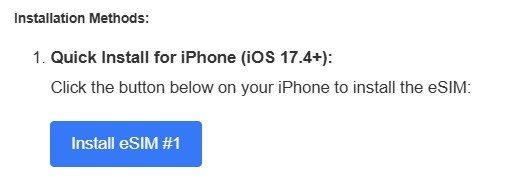
Use this method for any iOS version:
Alternative: Go to Settings > Cellular > Add Cellular Plan, then scan the QR code.
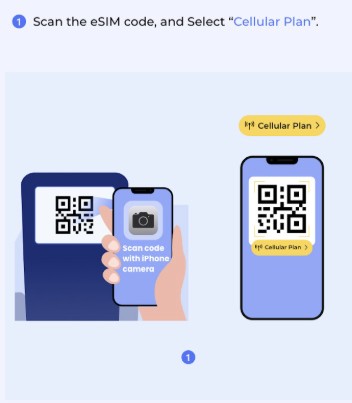
After adding the plan, you'll be prompted to label your eSIM:
Important: Remember which device you installed each eSIM on. Each profile can only be installed on one device.
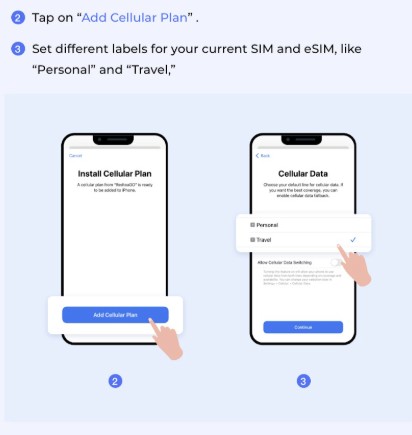
Critical Step: You must enable Data Roaming for the eSIM to work:
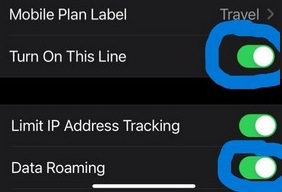
Still need help? Contact our support team at support@airdatalink.com with your order number and specific issue.
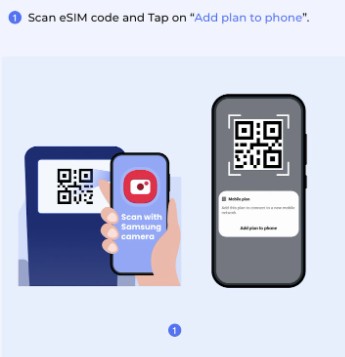
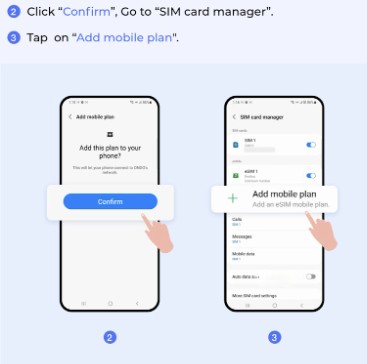
Critical Step: Data roaming MUST be enabled for your eSIM to work:
Check if APN is already configured:
If no APN is listed:
Still need help? Contact our support team at support@airdatalink.com with your order number and specific issue.
Critical Step: Both mobile data and roaming MUST be enabled:
Check if your eSIM already has APN configured:
If no APN appears:
Still need help? Contact our support team at support@airdatalink.com with your order number and specific issue.
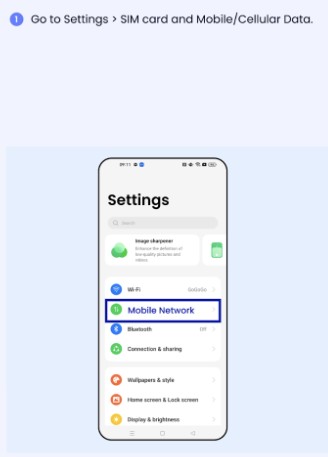
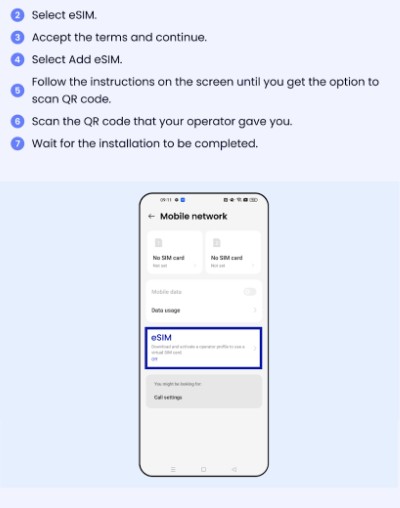
Enable your eSIM for data connectivity:
Check if APN is already configured:
If no APN exists:
Still need help? Contact our support team at support@airdatalink.com with your order number and specific issue.
Note: Even if your device only supports one physical SIM card, SIM 1 and SIM 2 options are displayed. The eSIM card is installed in the SIM 2 slot by default.
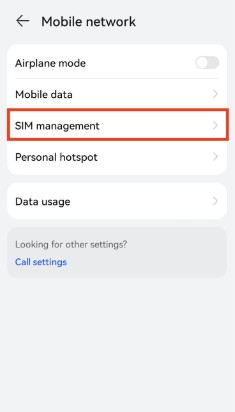
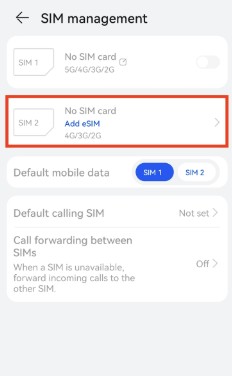
Important: Your eSIM won't work without roaming enabled, even if you're in the correct country.
Check if your eSIM already has APN configured:
If no APN exists:
Still need help? Contact our support team at support@airdatalink.com with your order number and specific issue.

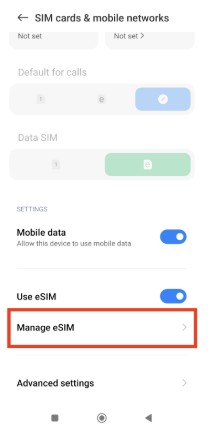
Configure your eSIM for data connectivity:
Check if APN is already configured:
If no APN exists:
Still need help? Contact our support team at support@airdatalink.com with your order number and specific issue.
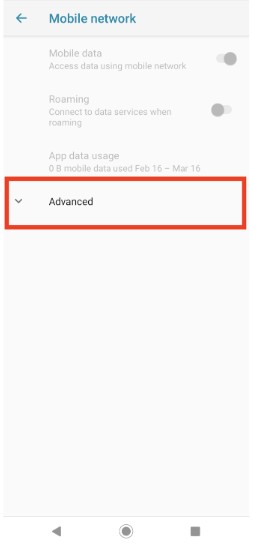
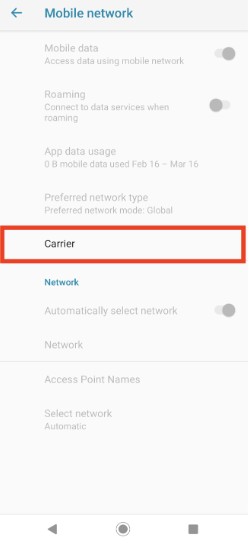
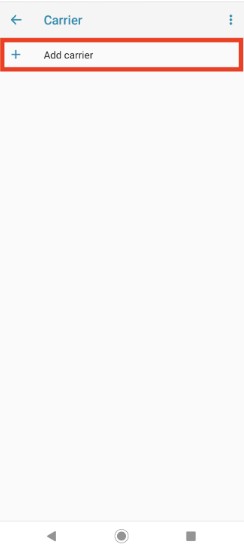
Activate your eSIM for data use:
Check if your eSIM already has APN configured:
If no APN exists:
Still need help? Contact our support team at support@airdatalink.com with your order number and specific issue.
Follow these steps regardless of your device type: